아나콘다는 가장 인기 있는 파이썬/R 데이터 과학 및 기계 학습 플랫폼입니다. 대규모 데이터 처리, 예측 분석 및 과학 컴퓨팅에 사용됩니다.
아나콘다 배포판에는 1,500개 이상의 오픈 소스 데이터 패키지가 포함되어 있습니다. 또한 콘다 명령줄 도구와 아나콘다 네비게이터라는 데스크톱 그래픽 사용자 인터페이스도 포함되어 있습니다.
Debian 10에 Anaconda Python Distribution 다운로드 및 설치 과정을 안내합니다.
아나콘다를 설치
이 기사를 쓸 당시 아나콘다의 최신 안정 버전은 2019.10 버전입니다. Anaconda 설치 프로그램 스크립트를 다운로드하기 전에 Anaconda 다운로드 페이지를 방문하여 Python 3용 Anaconda의 새 버전을 다운로드할 수 있는지 확인하십시오.
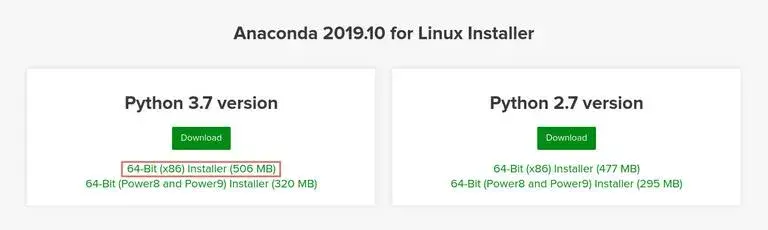
wget 또는 curl을 사용하여 아나콘다 설치 스크립트를 다운로드합니다.
wget -P /tmp https://repo.anaconda.com/archive/Anaconda3-2019.10-Linux-x86_64.sh
다운로드 속도는 연결 속도에 따라 다소 시간이 걸릴 수 있습니다. 완료되면 sha256sum 명령을 사용하여 스크립트의 데이터 무결성을 확인합니다.
sha256sum /tmp/Anaconda3-2019.10-Linux-x86_64.sh
# 46d762284d252e51cd58a8ca6c8adc9da2eadc82c342927b2f66ed011d1d8b53 /tmp/Anaconda3-2019.10-Linux-x86_64.sh
위의 명령에서 인쇄된 해시가 설치 중인 아나콘다 버전의 64비트 Linux 페이지에 있는 파이썬 3과 아나콘다에서 사용할 수 있는 해시와 일치하는지 확인하십시오.
https://docs.anaconda.com/anaconda/install/hashes/Anaconda3-2019.10-Linux-x86_64.sh-hash/
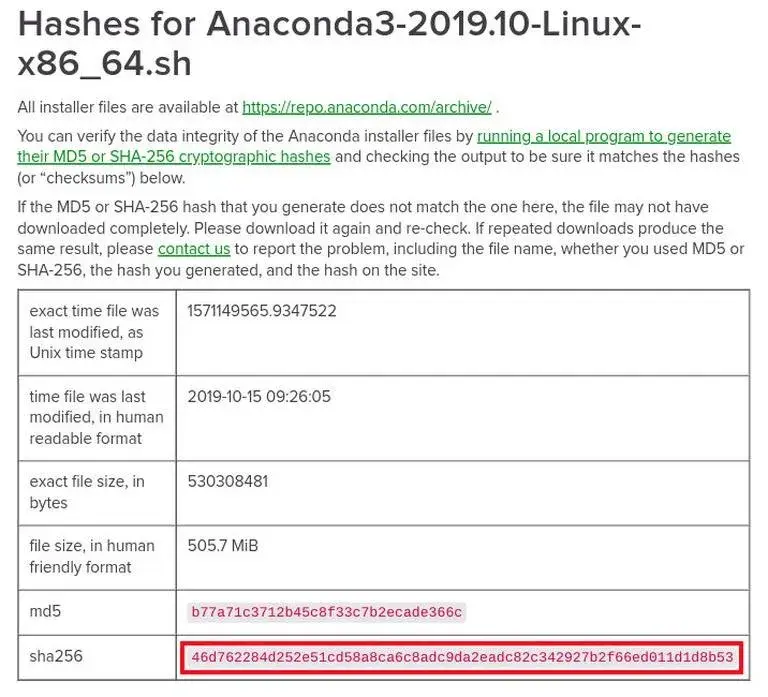
스크립트를 실행하여 아나콘다 설치 프로세스를 시작합니다.
sh /tmp/Anaconda3-2019.10-Linux-x86_64.sh
# Welcome to Anaconda3 2019.10
#
# In order to continue the installation process, please review the license
# agreement.
# Please, press ENTER to continue
# >>>
계속하려면 ENTER를 누른 다음 SPACE를 눌러 라이센스를 스크롤합니다. 라이센스 검토를 마치면 라이센스 조항에 동의하라는 메시지가 표시됩니다.
# Do you accept the license terms? [yes|no]
# [no] >>> yes
yes를 입력하여 라이센스를 승인하면 스크립트에서 설치 위치를 선택하라는 메시지를 표시합니다.
# Anaconda3 will now be installed into this location:
# /home/linuxize/anaconda3
#
# - Press ENTER to confirm the location
# - Press CTRL-C to abort the installation
# - Or specify a different location below
대부분의 사용자는 기본 위치를 사용할 수 있습니다. ENTER를 눌러 위치를 확인하면 설치 프로세스가 시작됩니다.
설치에는 시간이 걸릴 수 있습니다. 완료되면 다음을 볼 수 있습니다.
# Preparing transaction: done
# Executing transaction: done
# installation finished.
# Do you wish the installer to initialize Anaconda3
# by running conda init? [yes|no]
yes를 입력하고 ENTER를 누르면 스크립트가 PATH에 conda를 추가합니다.
# ==> For changes to take effect, close and re-open your current shell. <==
#
# If you'd prefer that conda's base environment not be activated on startup,
# set the auto_activate_base parameter to false:
#
# conda config --set auto_activate_base false
#
# Thank you for installing Anaconda3!
#
# ===========================================================================
#
# Anaconda and JetBrains are working together to bring you Anaconda-powered
# environments tightly integrated in the PyCharm IDE.
#
# PyCharm for Anaconda is available at:
# https://www.anaconda.com/pycharm
아나콘다 설치를 활성화하려면 다음 명령을 사용하여 아나콘다 설치 프로그램이 현재 셸 세션에 추가한 새 PATH 환경 변수를 로드합니다.
source ~/.bashrc
Anaconda가 성공적으로 설치되었는지 확인하려면 conda 명령을 사용하십시오.
conda info
# active environment : base
# active env location : /home/linuxize/anaconda3
# shell level : 1
# user config file : /home/linuxize/.condarc
# populated config files :
# conda version : 4.7.12
# conda-build version : 3.18.9
# python version : 3.7.4.final.0
# virtual packages :
# base environment : /home/linuxize/anaconda3 (writable)
# channel URLs : https://repo.anaconda.com/pkgs/main/linux-64
# https://repo.anaconda.com/pkgs/main/noarch
# https://repo.anaconda.com/pkgs/r/linux-64
# https://repo.anaconda.com/pkgs/r/noarch
# package cache : /home/linuxize/anaconda3/pkgs
# /home/linuxize/.conda/pkgs
# envs directories : /home/linuxize/anaconda3/envs
# /home/linuxize/.conda/envs
# platform : linux-64
# user-agent : conda/4.7.12 requests/2.22.0 CPython/3.7.4 Linux/4.19.0-5-amd64 debian/10 glibc/2.28
# UID:GID : 1000:1000
# netrc file : None
# offline mode : False
아나콘다를 업데이트
아나콘다를 업데이트하는 것은 매우 간단한 과정입니다.
다음으로 콘다 도구를 업데이트하는 것으로 시작합니다.
conda update conda
업데이트를 확인하라는 메시지가 표시되면 y를 입력하여 계속합니다.
콘다가 업데이트되면 아나콘다 업데이트를 진행합니다.
conda update anaconda
이전과 동일하게 메시지가 표시되면 y를 입력하여 계속 진행합니다.
정기적으로 아나콘다 설치를 업데이트해야 합니다.
아나콘다를 제거
Debian 시스템에서 Anaconda를 제거하려면 먼저 Anaconda를 설치한 디렉터리를 제거하십시오.
rm -rf ~/anaconda3
~//bashrc 파일을 편집하고 PATH 환경 변수에서 아나콘다 디렉토리를 제거합니다.
# ~/.bashrc
# >>> conda initialize >>>
# !! Contents within this block are managed by 'conda init' !!
__conda_setup="$('/home/linuxize/anaconda3/bin/conda' 'shell.bash' 'hook' 2> /dev/null)"
if [ $? -eq 0 ]; then
eval "$__conda_setup"
else
if [ -f "/home/linuxize/anaconda3/etc/profile.d/conda.sh" ]; then
. "/home/linuxize/anaconda3/etc/profile.d/conda.sh"
else
export PATH="/home/linuxize/anaconda3/bin:$PATH"
fi
fi
unset __conda_setup
# <<< conda initialize <<<
다음 rm 명령을 실행하여 사용자 홈 디렉토리에서 숨겨진 파일 및 폴더를 제거합니다.
rm -rf ~/.condarc ~/.conda ~/.continuum
이제 데비안 시스템에 아나콘다를 다운로드하고 설치했으므로 공식 콘다 시작하기 가이드를 확인할 수 있습니다.
'SW > 리눅스' 카테고리의 다른 글
| Linux : CentOS 8 : Webmin 설치 방법, 예제, 명령어 (0) | 2022.04.22 |
|---|---|
| Linux : Whoami 명령어, 예제, 사용 방법 (0) | 2022.04.21 |
| Linux : Fsck 명령어, 예제, 사용 방법 (파일 시스테 복구) (0) | 2022.04.19 |
| Linux : ISO 파일 마운트 방법, 예제, 명령어 (0) | 2022.04.18 |
| Linux : CentOS 8 : 방화벽 구성, 관리 방법, 예제, 명령어 (0) | 2022.04.17 |